Improving your Windows system’s performance doesn’t require expensive software or hardware upgrades. Whether you’re a gamer, content creator, or regular user, optimizing Windows can significantly boost speed, responsiveness, and system stability.
Below is a comprehensive, professional step-by-step guide covering the most effective methods to enhance Windows performance in 2025.
1. Uninstall Bloatware and Unnecessary Programs
Removing software you no longer use can free up disk space, reduce background processes, and improve system responsiveness.
How to do it:
- Via Settings: Press
Windows + I> Apps > Installed Apps > Select unwanted programs > Click Uninstall. - Via Control Panel: Press
Windows + R> Typeappwiz.cpl> Uninstall unused software.
Tip: Use Revo Uninstaller for a more thorough cleanup. This removes registry entries and leftover files.
2. Disable Startup Applications from Task Manager
Startup programs can drastically increase your boot time and consume memory even when you’re not using them.
How to do it:
- Press
Ctrl + Shift + Escto open Task Manager. - Go to the Startup tab.
- Disable non-essential programs like Discord, Steam, Adobe Updater, etc.
Focus on items with high startup impact for noticeable performance improvements.
3. Clear Temporary and Junk Files
Temporary files, cached data, and system-generated junk can accumulate and slow down your PC.
How to do it:
- Press
Windows + R, typecleanmgr, and hit Enter. - Select drive C
- Select Cleanup System Files and check all the options.
- Click OK to clean.
- OR Use Easy PC Cleaner ( BONUS WINDOWS IOS REPAIR IS INCLUDED ) if you think your system files are corrupted this tool will fix all the files ( Run Option 5 & 6 )
You can also use Microsoft PC Manager for deeper cleaning.
4. Update All Drivers Using Driver Booster
Outdated or corrupted drivers can cause system instability, poor performance, and hardware issues.
How to do it:
- Download Driver Booster from Here.
- During installation, uncheck any promotional offers like iTop or bundled services.
- Launch the app, click Scan, and update all outdated drivers.
Restart your PC after updating for full effect.
5. Optimize Web Browser Settings (Use Microsoft Edge)
Browsers can consume a significant amount of memory and CPU in the background, especially Google Chrome. Microsoft Edge is a better choice for performance and system integration.
How to do it:
- Switch to Microsoft Edge for better efficiency.
- Disable background activity: Go to Settings > System > Turn off “Continue running extensions in the background.”
- Disable Quick Launch: Settings > Start, home, and new tabs > Uncheck “Open Microsoft Edge with previous session.”
- Remove unused extensions: Visit
edge://extensions/and turn off or remove unnecessary ones. - Clear browser cache: Press
Ctrl + Shift + Delete, select All time, and clear data.
This reduces memory usage and improves browsing speed.
6. Disable Unnecessary Background Services via MSConfig
Many third-party services run in the background and impact performance without any benefit to you.
How to do it:
- Press
Windows + R, typemsconfig, and press Enter. - Navigate to the Services tab.
- Check “Hide all Microsoft services.”
- Uncheck unnecessary services such as Adobe Updater or third-party background apps.
Avoid disabling GPU, audio, or network-related services.
7. Optimize Power Settings and GPU Performance
By default, Windows often prioritizes power saving over performance. Switching to high-performance modes unlocks better CPU and GPU utilization.
How to do it:
- Open Power Options: Press
Windows + X, choose Power Options. - Click Additional power settings and select High Performance or Ultimate Performance.
For NVIDIA users:
- Open NVIDIA Control Panel > Manage 3D Settings.
- Set Power Management Mode to Prefer Maximum Performance.
For AMD users:
- Open AMD Radeon Software.
- Go to Settings > Graphics > Enable Performance Tuning.
- Set Power Tuning to Maximum Performance.
These settings are essential for consistent gaming and heavy workloads.
8. Avoid Installing Heavy Antivirus Software
Third-party antivirus programs often run real-time scans and background tasks that slow down the system.
Recommended setup:
- Use Windows Defender, which is fast, lightweight, and built into Windows.
- Install BitDefender Antivirus for best malware scans.
Uninstall bulky antivirus solutions like Avast, Norton, or McAfee unless absolutely required.
9. Use Wise Registry Cleaner
Description:
Wise Registry Cleaner is a free, fast, and reliable Windows utility designed to clean, defragment, and optimize the Windows registry for improved PC performance and stability.
Get it Form HERE
Key Features:
- Safe Registry Cleaning: Automatically backs up the registry before making changes to ensure safety.
- Deep Scan Mode: Scans for and fixes invalid registry entries, broken links, and leftover files.
- Registry Defragmentation: Defrags and compacts the registry to enhance system responsiveness.
- Scheduled Cleaning: Set automated scans and cleanups at regular intervals.
- Custom Area Scanning: Allows users to select specific areas of the registry to scan.
- System Tune-Up: Includes performance tweaks to optimize system speed.
- Multi-User Cleaning: Supports cleaning for all users on the system (Pro version).
- Portable Version Available: No installation required—ideal for techs and portable use.
10. Install Lightweight Windows (Optimum X Windows 11)
For advanced users looking to maximize system speed, Optimum X Windows 11 is a customized version of Windows with reduced bloat and faster performance.
Key benefits:
- Debloated and lightweight
- Faster boot and response times
- Ideal for older or lower-end systems
Download Optimum X from Here
11. Install Visual C++ Redistributables (AIO)
Many applications and games rely on Visual C++ runtimes to function correctly. Missing packages can cause crashes or error messages.
How to do it:
- Download the Visual C++ AIO Installer from here
- Run the installer to install all versions from 2005 to 2022 in one go.
This ensures better software compatibility and stability.
12. Clear DNS Cache and Shader Cache
Clearing the DNS cache can help fix network issues and lower ping. Shader cache buildup in GPUs can cause micro-stutters and FPS drops during gaming.
Clear DNS Cache:
- Open Command Prompt as Administrator.
- Run the command:
ipconfig /flushdns
Clear Shader Cache:
For NVIDIA:
- Open the NVIDIA Control Panel and go to Manage 3D Settings.
- Temporarily disable the Shader Cache, click Apply, and restart your system.
- Press Win + R, type %LocalAppData%\NVIDIA , and press Enter.
- Delete all files in the folder that opens.
- Reopen the NVIDIA Control Panel, re-enable Shader Cache, and restart your system once again.
For AMD:
- Open AMD Radeon Software > Graphics Settings.
- Click “Reset Shader Cache” to delete old cache files.
These actions improve game fluidity and network performance.
Conclusion
Following these 12 optimization steps will significantly enhance your Windows system’s performance in 2025. From removing unnecessary apps to maximizing GPU settings, every tweak plays a role in boosting speed, lowering latency, and improving stability.
These optimizations are ideal for gamers, power users, and professionals looking to get the most out of their hardware.