Introduction:
Constant interruptions from ads while browsing, streaming on platforms like YouTube and Twitch, or simply trying to enjoy your favorite content can be frustrating. Ads not only slow down your experience but also disrupt your entertainment. Fortunately, there’s a simple way to remove all ads from your browser and regain full control over your online experience—without dealing with pop-ups, video ads, or other distractions. In this guide, I’ll walk you through how to block ads on your browser, ensuring a seamless, ad-free environment.
Key Features:
- Block ads from all websites
- Block ads from YouTube, Twitch, and other video platforms
- Download YouTube videos and audio for free
- Compatible with popular browsers like Edge, Chrome, Opera, and Firefox
Supported Browsers:
- Microsoft Edge
- Google Chrome
- Opera
- Mozilla Firefox
How to Install an Ad-Blocking Setup:
Step-by-Step Installation:
1. Download and Install ADGuard Extension
- ADGuard is one of the most reliable ad-blocking extensions available. It effectively blocks ads from all websites.
- Steps:
- Visit the ADGuard official website and download the extension for your browser.
- Once downloaded, install and enable the extension from your browser’s extension settings.
2. Turn on Developer Mode in Browser Extensions Settings
- Depending on your browser, enabling “Developer Mode” might be necessary to install certain extensions.
- For Edge/Chrome: Navigate to
Settings>Extensionsand toggle on “Developer Mode” at the top-right corner. - For Firefox: Go to
Add-ons>Extensions> Enable “Developer Mode” from the sidebar.
3. Download and Enable Foxified Extension
- Foxified helps in ad-blocking as well as enabling some additional features like custom filters.
- Steps:
- Visit Foxified and download the extension for your browser.
- Install and enable it from the browser’s extension settings.
4. Download and Enable AddonCrop Extension
- AddonCrop offers a variety of ad-blocking tools specifically optimized for video platforms like YouTube.
- Steps:
- Visit Addoncrop and download the extension.
- Enable it via the browser extension settings.
5. Download FlixMate Video Downloader (Optional)
- FlixMate helps you download YouTube videos and audio completely free.
- Steps:
- Visit FlixMate and download the extension.
- Enable it from the browser extension settings to enjoy downloading YouTube videos hassle-free.
6. Download and Enable SponsorBlock Extension
- SponsorBlock is a highly effective tool that skips video sponsorships on platforms like YouTube and Twitch.
- Steps:
- Visit SponsorBlock and download the extension.
- Install and enable it from the browser extension settings.
7. Download YouTube Ad Blocker (Manual Installation Required)
- YouTube Ad Blocker isn’t available directly on any extension store, so you’ll need to manually install it.
- Steps:
- Visit GitHub to download the zip file.
- Extract the file, then go to your browser’s extension settings, select “Load Unpacked,” and choose the extracted folder.
- Repeat this process for each supported browser:
- For Edge: Select the unzipped folder after enabling Developer Mode.
- For Chrome/Opera: Load the unpacked zip folder via
Extensionssettings. - For Firefox: Drag and drop the extracted folder into the extensions page after enabling Developer Mode.
Conclusion:
With these steps, you can enjoy an ad-free browsing experience across all your favorite platforms, from YouTube and Twitch to general websites. These tools give you the power to block intrusive ads, download videos and audio for offline access, and eliminate distractions. Whether you’re streaming, browsing, or working, your online experience is now clutter-free and seamless!
We hope this guide helps you enhance your browsing experience. For more tips on ad-blocking solutions, tweaks, and software, visit TweakTrove. Stay tuned for more useful guides and tools that boost your online productivity!