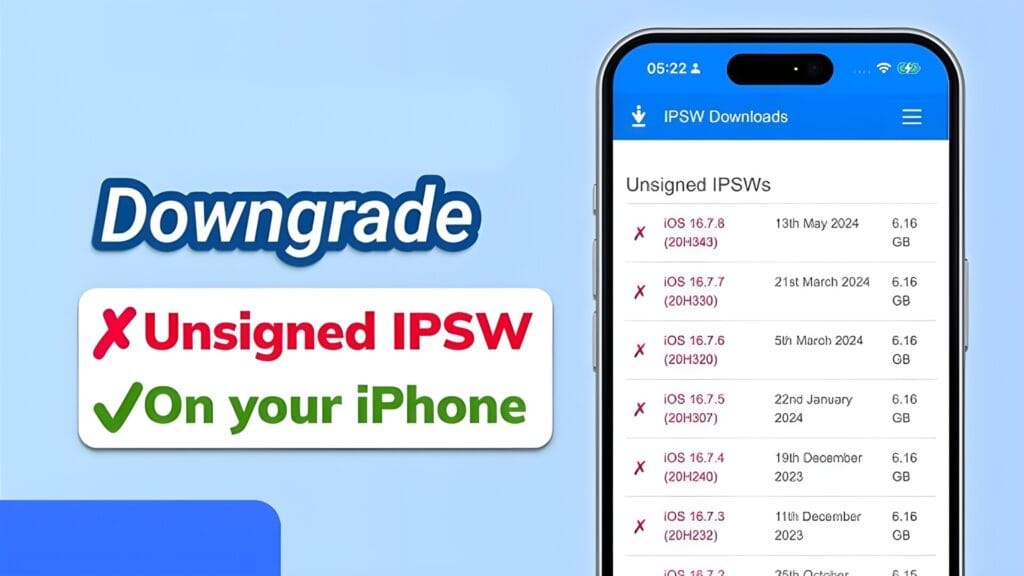
iPhones are powerful devices, but sometimes you may want to customize or downgrade to an older iOS version to access specific features or retain control. Whether you’re looking to backup your data, enable developer mode, or restore an unsigned iOS version, there are essential tools and methods that can help you achieve your goals.
Best Tools to Customize Your iPhone
1. 3uTools – All-in-One iOS Management Tool
- What it does:
3uTools is a popular iOS management tool that simplifies various tasks like backups, device jailbreaking, app installations, and firmware upgrades/downgrades. It acts as an alternative to iTunes with a more user-friendly interface. - Features:
- Backup & Restore: Easily back up and restore your iPhone data.
- Jailbreak & Developer Tools: Provides jailbreak tools and access to developer mode.
- Firmware Management: Offers easy access to install or downgrade firmware versions.
- Link: 3uTools – Visit Here
2. iCloud – Essential for Backup & Data Management
- What it does:
iCloud is Apple’s cloud storage solution that backs up essential data, settings, and media. It ensures that your iPhone data is safely stored and synced across all Apple devices. - Features:
- Backup & Restore: Securely store your iPhone data like photos, messages, and app settings.
- Sync: Automatically syncs data across all Apple devices (iPhone, iPad, Mac).
- Find My iPhone: Helps locate and protect your lost or stolen device.
- Link: iCloud Support – Visit Here
3. iTunes – Traditional iPhone Management Tool
- What it does:
iTunes is Apple’s long-standing software used to manage iPhone backups, syncing, and restoring. It’s a reliable tool for transferring files, music, and syncing data between your iPhone and computer. - Features:
- Backup & Restore: Offers full backup solutions for iPhone, iPad, or iPod.
- Firmware Updates/Downgrades: Allows you to install or restore iOS firmware manually.
- App Management: Manage app installations and updates easily.
- Link: iTunes – Visit Here
4. Enter in Developer Mode – Supervise.me
- What it does:
Supervise.me provides tools to enable Developer Mode on your iPhone, which allows you to access advanced features like custom app installations, debugging, and more. - Features:
- Developer Mode Access: Enables you to access iOS developer options, unlocking customizations.
- Debugging & Testing: Useful for app development and testing environments.
- Custom App Installation: Install apps that are not available on the App Store.
- Link: Supervise.me – Visit Here
How to Downgrade Your iPhone to an Unsigned iOS Version
If you want to downgrade your iPhone to an older iOS version that Apple no longer signs, you’ll need specific tools and follow these step-by-step instructions.
Step 1: Save SHSH Blobs Using BlobSaver
Before downgrading, you need to save SHSH blobs for the iOS version you want to install. SHSH blobs are signatures provided by Apple, which allow you to restore older firmware when Apple stops signing them.
- How to use BlobSaver:
- Download BlobSaver from BlobSaver GitHub page.
- Connect your iPhone to your computer.
- Open BlobSaver and click the “Start” button to save the SHSH blobs.
- Once saved, you’ll have the necessary files for downgrading.
Step 2: Download FutureRestore
FutureRestore is a tool that lets you install unsigned iOS firmware using your saved SHSH blobs.
- How to use FutureRestore:
- Download FutureRestore GUI from FutureRestore GitHub page.
- Extract the downloaded files and run the tool.
- Connect your iPhone to your computer via USB.
- Select the iOS version you want to install from the list.
- Point FutureRestore to your saved SHSH blobs.
- Click “Restore” to begin the downgrade process.
Step 3: Download iPSW File (iOS Firmware)
You’ll need the IPSW firmware file corresponding to the iOS version you wish to install.
- How to download IPSW:
- Visit iPSW.me and search for the iOS firmware version.
- Download the iOS IPSW file to your computer.
- Ensure the file is downloaded completely before proceeding.
Step 4: Install the Downgraded iOS Firmware
Once you have FutureRestore and the IPSW file ready, you can now restore your iPhone to the older iOS version.
- How to install the firmware:
- Open iTunes (or Finder on macOS Catalina and later).
- Connect your iPhone to the computer.
- While holding the Shift (Windows) or Option (Mac) key, click “Restore iPhone” in iTunes/Finder.
- Select the IPSW file you downloaded and click “Open.”
- Follow the prompts to restore your iPhone with the older firmware.
Conclusion
Whether you want to customize your iPhone, backup your data, or downgrade to an older iOS version, these tools offer powerful solutions. From managing your device with 3uTools and iTunes to enabling Developer Mode with Supervise.me, you have multiple options to take control of your iPhone’s functionality. Use these tools responsibly and ensure you back up your data before making significant changes.