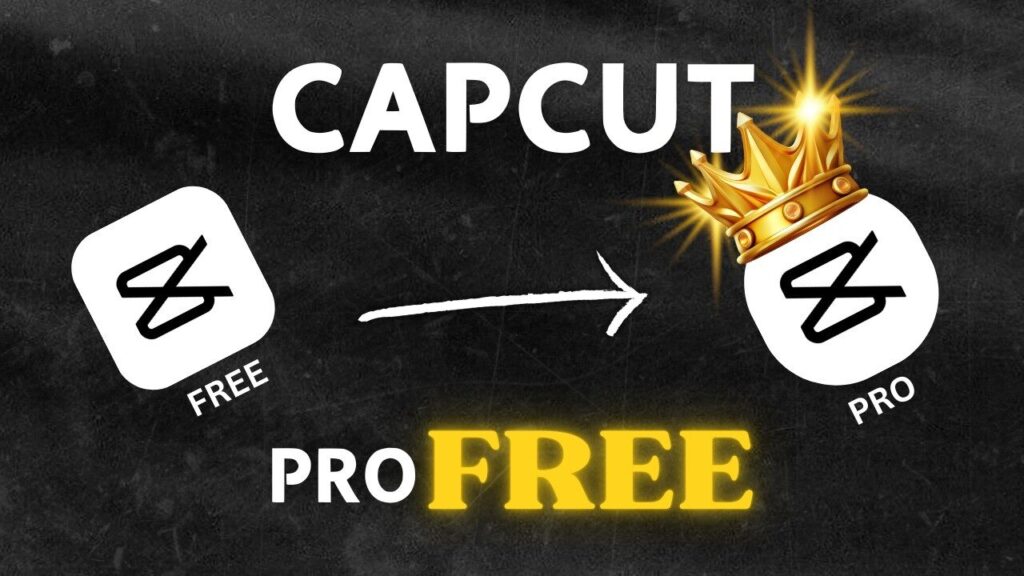
If you’re a video editor who loves CapCut but hates the restrictions of the Pro version, you’re in luck. In 2025, there are still working methods to access CapCut Pro features on PC without paying, without cracks, and without any watermark. These methods rely on CapCut’s internal caching system and are fully functional on specific versions.
Important Disclaimer: This blog is for educational purposes only. Bypassing software restrictions may violate the terms of service of CapCut. Use at your own risk.
🔹 Working CapCut PC Versions GET FROM HERE
As of July 2025, these tricks are confirmed to work on:
- CapCut PC v3.0.0. and earlier (especially v3.0.0 to v3.2.0)
- Some users report it may still work on v5.x.x, but with occasional export bugs
Avoid updating to newer versions if you want to ensure this method continues working.
✨ Method 1: Motion Blur Compound Clip Trick
This is the most popular and widely confirmed method.
Steps:
- Download CapCut for PC (official version, no crack required).
- Create your video using any Pro features (transitions, filters, text animations, effects, etc.).
- Select all clips on your timeline.
- Right-click and choose “Create Compound Clip.”
- Click the compound clip again, go to the effect panel and apply “Motion Blur”.
- Set the motion blur value to 1 (just 1!).
- If you see a Pro export error, ignore it.
- Go to:
C:\Users\[YourUsername]\AppData\Local\CapCut\ - In the search bar, type “motionblur” or go to:
C:\Users\[YourUsername]\AppData\Local\CapCut\User Data\Cache\motionblurcache - Locate the recently generated video file and copy it.
- Rename it to .mp4 if it doesn’t have the extension.
- Enjoy your high-quality video with no watermark!
✨ Method 2: Drafts Folder + Combination Folder Trick
A more direct method that doesn’t rely on motion blur effects.
Steps:
- Select all your clips.
- Right-click and select “Create Compound Clip.”
- Right-click again and choose “Pre-process Compound Clip.”
- Now open File Explorer and go to:
C:\Users\[YourUsername]\AppData\Local\CapCut\User Data\Projects\Drafts\[YourProjectName]\Resources\Combination(Enable hidden items if you can’t see AppData) - Inside the “Combination” folder, find the large video file (it’s your project rendered in full 1080p!).
- Copy it and change the extension to .mp4 if needed.
- Paste and play it anywhere — again, no watermark, no Pro block.
🔍 Tips and Troubleshooting
- If you can’t find your file, make sure you enabled “Pre-process compound clip” correctly.
- Still missing? Search for large files by size inside the CapCut directory.
- File sometimes saves in “Combination” or “motionblurcache” folders, depending on your action.
- Older versions (v3.0.0 to v3.2.0) are the most reliable.
🎉 No Crack, No Risk
Both methods do not require any crack, mod, or illegal software. They use CapCut’s own rendering system and allow you to export full videos with Pro features. It’s the best of both worlds: official app, full control, no watermark.
⚡ Final Thoughts
CapCut Pro is packed with great features, but the export lock can be frustrating. These tricks offer a simple workaround for PC users, letting you enjoy Pro features without any watermark or subscription. Just remember: CapCut may patch these methods in future versions, so avoid updating if you rely on this workflow.