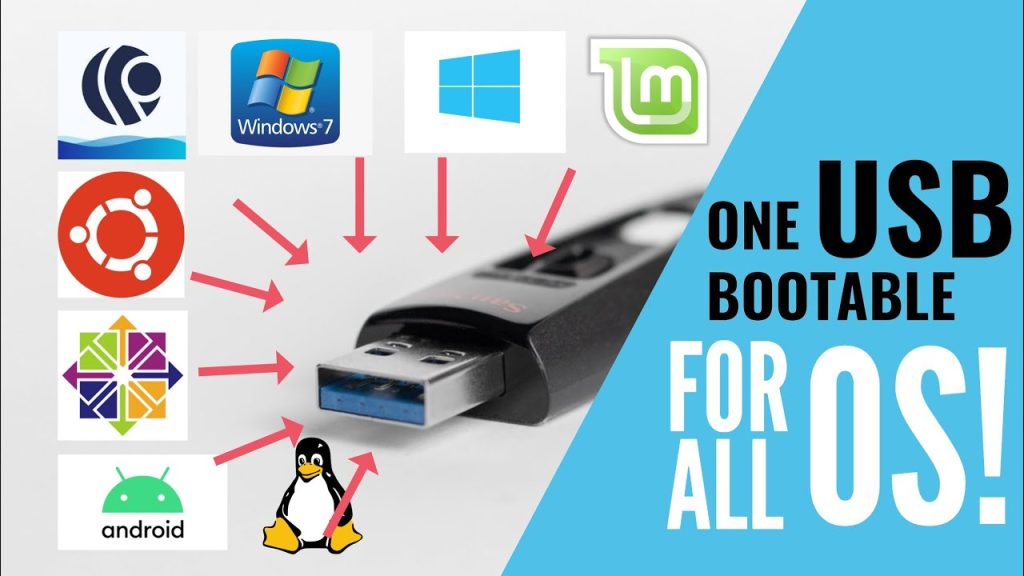
Considering that you have already downloaded the required ISOs and a 16GB USB flash drive ready, here are the steps that you need to follow to create a multiboot USB disk in Windows using Ventoy.
1. Download the Ventoy Windows zip file From below Link
2. Insert your USB disk drive. Now, Extract the zip file, head over to the extracted folder and find and double-click on the “Ventoy2disk.exe” file to start Ventoy.
3. Once Ventoy starts, you should now see your USB drive listed. If not, select the USB drive that you want to use from the list and click on the “Install” button.
4. Ventoy will be installed on your USB drive. Now all you need to do is copy all the ISOs to the drive where you installed Ventoy, and your multiboot USB will be ready.