Introduction
Apple’s ecosystem typically restricts installation to App Store apps, but many users and developers seek to sideload third-party IPAs for testing, emulation, or apps not approved by Apple. Sideloading requires workarounds, developer certificates, or exploiting OS vulnerabilities. This guide covers five major methods:
- Sideloadly (PC required)
- SideStore (PC required for initial setup, then no PC)
- AltStore (PC required)
- KSign iOS (no PC required)
- TrollStore (on-device permanent sideload via CoreTrust bug)
Each section provides prerequisites, step-by-step instructions, pros/cons, and troubleshooting tips. We also include general safety advice. Citations reference official sites and authoritative guides.
(ios.cfw.guide, sidestore.io, altstore.io, ksign-ios.com, trollstore.app)
General Prerequisites & Caveats
- Apple Developer Account:
- Free: up to 3 sideloaded apps, certificates expire after 7 days.
- Paid: up to 100 devices, certificates expire after 1 year; removes many limits.
- Developer Mode (iOS 16+): must be enabled on device before installing non-App Store apps: Settings > Privacy & Security > Developer Mode.
- Trust Profiles: After sideload/install, go to Settings > General > VPN & Device Management (or Device Management/Profiles & Device Management), then Trust the appropriate developer or enterprise profile.
- Certificate Revocation: Shared credentials (enterprise certificates, public signing services) may be revoked by Apple, breaking sideloaded apps. Paid Developer accounts reduce but do not eliminate risk if using Apple’s signing.
- Source Safety: Only install IPAs from trusted sources; third-party apps bypass App Store review. Scan for malware or privacy concerns.
- Backups: Backup device data before extensive sideloading/testing.
- OS Version Compatibility: Some methods depend on iOS version; always verify compatibility (e.g., TrollStore works only on certain iOS releases exploiting CoreTrust bug).
- Network & PC Setup: For PC-based methods, require Windows (7+) or macOS (10.12+), iTunes (Windows web version), and stable USB/Wi-Fi connectivity.
Always refer to official documentation for the latest instructions, as Apple may change security measures in new iOS versions. (sideloadly.io, altstore.io)
1. Sideloadly (PC Required)
Overview
Sideloadly is a desktop application (Windows/macOS) enabling sideloading of IPA files onto non-jailbroken iPhones/iPads. It supports free and paid Apple Developer accounts and offers features like automatic refresh, advanced bundle editing, and Wi-Fi sideloading.
(sideloadly.io, ios.cfw.guide)
Prerequisites
- Operating System:
- Windows 7, 8, 10, 11 (install non-Microsoft-Store iTunes & iCloud) (sideloadly.io)
- macOS 10.12 Sierra or later (Apple Silicon supported) (sideloadly.io)
- Apple ID: free or paid Developer account.
- iPhone/iPad: iOS 7–iOS 18+; enable Developer Mode if on iOS 16+.
- Tools: USB cable for initial pairing; iTunes/Finder trust; Wi-Fi sync optionally enabled for wireless sideload.
- Download: Visit official Sideloadly site: https://sideloadly.io/ (sideloadly.app)
Step-by-Step Guide
- Install iTunes/iCloud (Windows): Uninstall Microsoft Store versions; install Apple’s web installer. Ensure device appears in iTunes. (sideloadly.io)
- Enable Developer Mode (iOS 16+): On device, go to Settings > Privacy & Security > Developer Mode; toggle on. (ios.cfw.guide)
- Download & Launch Sideloadly:
- Windows/macOS installer from official site. Launch the app. (sideloadly.app)
- Prepare IPA: Obtain IPA file (e.g., from developer, GitHub). Ensure bundle ID does not conflict or adjust in advanced settings.
- Connect Device: Plug in via USB or ensure on same Wi-Fi for wireless sideloading. Trust computer prompts on device.
- Configure in Sideloadly:
- Enter Apple ID credentials (used for signing).
- Drag & drop IPA or click “Browse” to select.
- (Optional) Advanced options: change bundle ID/name, enable JIT (for iOS ≤16), inject libraries, set minimum OS, icon changes.
- Sideload: Click “Start”/“Sideload”. Monitor logs. On device, when prompted, trust the new developer profile under Settings > General > Device Management.
- Automatic Refresh: For free account (7-day expiry), enable “Automatic App Refresh” in Sideloadly. Keep Desktop running on same Wi-Fi; Sideloadly Daemon auto-refreshes apps.
- Troubleshooting:
- Device not detected: check cable, trust prompts, reinstall iTunes (Windows).
- “Untrusted Developer”: trust profile manually.
- Limits reached: remove old sideloaded apps or use another Apple ID.
- Consult official FAQs on Sideloadly site and community forums. (sideloadly.io)
Pros & Cons
- Pros:
- Advanced signing options, JIT support, Wi-Fi sideload, Apple Silicon support, automatic refresh.
- Cons:
- Requires PC; free account limits (7-day expiry, 3 apps); may need periodic PC for refresh if Wi-Fi auto-refresh fails; Apple may change policies.
(sideloadly.io, ios.cfw.guide)
- Requires PC; free account limits (7-day expiry, 3 apps); may need periodic PC for refresh if Wi-Fi auto-refresh fails; Apple may change policies.
2. SideStore (PC Required for Initial, Then No PC)
Overview
SideStore provides an on-device “app store” for sideloaded IPAs. Initial setup uses AltServer on PC to install SideStore. Afterward, SideStore can refresh apps via a VPN-based trick (StosVPN) without PC.
(sidestore.io)
Prerequisites
- Device: iPhone/iPad on iOS 14.0+; Developer Mode on iOS 16+.
- Apple ID: free or paid Developer account (7-day/1-year expiry).
- PC (Windows/macOS): for initial AltServer pairing. Install iTunes (Windows), AltServer from https://sidestore.io/ “Get Started” (sidestore.io)
- Network: Wi-Fi for wireless refresh.
- Tools: USB cable for initial connection; idevice-pair tools if troubleshooting.
Step-by-Step Guide
- Enable Developer Mode on Device: Settings > Privacy & Security > Developer Mode.
- Download AltServer: From SideStore’s “Get Started” page.
- Install AltServer on PC:
- macOS: install AltServer app, enable Mail plugin if needed.
- Windows: install AltServer, ensure iTunes & iCloud web versions installed. (sidestore.io)
- Pair & Trust Device: Plug via USB, trust computer in iTunes/Finder.
- Install SideStore IPA: In AltServer menu, choose “Install SideStore” (or select downloaded SideStore IPA). Enter Apple ID. On device, trust the SideStore developer profile.
- Pairing File (if required): Follow SideStore docs to generate/import pairing file to allow wireless refresh. Use idevice-pair as needed.
- Install StosVPN: Download StosVPN profile/app per SideStore instructions. Trust VPN/profile in Settings.
- Use SideStore: Open SideStore, browse verified sources or import custom IPA URLs. SideStore signs and installs IPAs on-device.
- Automatic Refresh: SideStore uses StosVPN to intercept refresh requests, allowing app refresh without reconnecting to PC. Ensure device on same Wi-Fi network as initial PC or pairing configured.
- Troubleshooting:
- Issues with pairing or VPN: consult SideStore docs and community channels.
- Certificate expirations: reconfigure pairing or repeat initial AltServer install as needed.
- Monitor SideStore GitHub/releases for updates, as Apple patches may break methods. (sidestore.io)
Pros & Cons
- Pros:
- After initial PC steps, no PC needed for routine refresh; open-source; supports multiple IPA installs; automatic VPN-based refresh.
- Cons:
- Complex initial setup; free account limits still apply; VPN/profile may conflict with other services; reliance on community maintenance; possible revocations.
(sidestore.io)
- Complex initial setup; free account limits still apply; VPN/profile may conflict with other services; reliance on community maintenance; possible revocations.
3. AltStore (PC Required)
Overview
AltStore, by Riley Testut, is a sideloading “app store.” It uses AltServer on PC to install AltStore on device. Users can browse curated apps or sideload custom IPAs. Refresh requires AltServer running or periodic USB connection.
(altstore.io)
Prerequisites
- OS: macOS 11+ or Windows 10+; Windows requires non-Microsoft-Store iTunes.
- Device: iOS 12.2+; enable Developer Mode if on iOS 16+.
- Apple ID: free or paid Developer account.
- Tools: USB cable; same Wi-Fi network for wireless refresh.
Step-by-Step Guide
- Enable Developer Mode: Settings > Privacy & Security > Developer Mode (iOS 16+).
- Download AltServer: From https://altstore.io/ (altstore.io)
- Install AltServer:
- macOS: install, set up Mail plugin as prompted.
- Windows: install, ensure iTunes & iCloud installed.
- Connect & Trust Device: USB connect, trust in Finder/iTunes. In AltServer menu, choose “Install AltStore,” enter Apple ID. On device, trust AltStore profile.
- Install Apps via AltStore: Launch AltStore on device. Use built-in sources or add custom source URLs. For custom IPAs: on PC, AltServer > “Sideload .ipa” to sign & install.
- Refresh:
- Wi-Fi Refresh: Keep AltServer running; open AltStore to trigger refresh before certificate expires.
- USB Refresh: Connect device to PC and refresh manually via AltServer.
- Free account: refresh every 7 days; paid: yearly.
- Troubleshooting:
- Ensure AltServer running and network connectivity; remove old apps if limit reached; re-enter Apple ID if prompted.
- Consult AltStore FAQ for specifics. (altstore.io)
Pros & Cons
- Pros:
- User-friendly “app store” interface; community-supported; supports custom sources; relatively straightforward initial setup.
- Cons:
- Requires PC for refresh (unless always-on Wi-Fi running AltServer); free account limits; potential breaks when Apple changes signing behavior.
(altstore.io)
- Requires PC for refresh (unless always-on Wi-Fi running AltServer); free account limits; potential breaks when Apple changes signing behavior.
4. KSign iOS (No PC Required)
Overview
KSign iOS is an on-device IPA signing tool using enterprise certificates and DNS profiles. No computer or jailbreak required. Users install KSign app via profile, import certificates, and sign/install IPAs entirely on-device.
(ksign-ios.com)
Prerequisites
- Device: iPhone/iPad running iOS 14+ up to iOS 18.x (depending on KSign support).
- Internet: for DNS profile and certificate downloads.
- Apple ID: not strictly needed; uses enterprise certificates provided by KSign or custom certificates if you have your own (but generating your own requires PC).
- Trust: must trust enterprise profiles on device.
Step-by-Step Guide
- Enable Developer Mode: Recommended on iOS 16+, though enterprise installs may work without it.
- Install KSign DNS/Profile:
- Open Safari, go to https://ksign-ios.com/ (ksign-ios.com)
- Tap “KSign DNS Profile” to download config profile.
- Go to Settings > General > VPN & Device Management, install and trust the DNS profile.
- Install KSign App:
- After profile, KSign icon appears. Launch it; when “Untrusted Enterprise Developer” appears, go to Settings > General > VPN & Device Management, trust the enterprise certificate.
- Import Certificate:
- In KSign app, tap “Download KSign Certificate.” Download file; open in Files app and extract.
- In KSign app Settings, “Add Certificate” > “Import KSign File.” Select and import certificate.
- Install IPA:
- In KSign app, go to “Files” or “Library,” tap “+” > “Import From Files” > select IPA.
- After import, select IPA and tap “Sign and Install”; confirm to begin installation.
- Trust the installed app’s profile in Settings if prompted.
- Troubleshooting & Renewal:
- If “Unable to Install” or “Integrity” errors occur, download updated certificate via KSign DNS profile; re-import.
- KSign relies on shared enterprise certificates which Apple may revoke; frequent updates needed.
- No automatic background refresh; manual re-sign/install per IPA when certificate expires or is revoked.
- Security Considerations:
- Trust only KSign’s official site; be wary of malicious certificates.
- Remove old profiles/apps when no longer needed.
- Generating your own certificate (to reduce revocation risk) requires Apple Developer account and PC-based tools, defeating pure no-PC convenience.
(ksign-ios.com)
Pros & Cons
- Pros:
- No PC or jailbreak; entirely on-device; free; straightforward for quick installs.
- Cons:
- High revocation risk of shared certificates; manual renewal; limited automation; potential security concerns trusting enterprise profiles.
(ksign-ios.com)
- High revocation risk of shared certificates; manual renewal; limited automation; potential security concerns trusting enterprise profiles.
5. TrollStore (On-Device Permanent Sideload)
Overview
TrollStore is a “jailed permasigned app installer” that exploits a CoreTrust bug to permanently install IPAs on certain iOS versions, without requiring a PC or jailbreak. Once set up, installed apps do not expire or require re-signing every 7 days.
(trollstore.app, github.com)
Compatibility & Requirements
- Supported iOS Versions:
- TrollStore 2 supports iOS 15.5–16.5 (all devices), iOS 16.5.1–16.6.1 (A8–A11 devices), and iOS 17.0 (A12+ devices) where CoreTrust bug exists. Earlier TrollStore versions support iOS 14.0–15.4.1. Unsupported on iOS 16.7+ (no CoreTrust bug) or iOS 17.0.1+. (trollstore.app, ios.cfw.guide)
- Device: Non-jailbroken iPhone/iPad on compatible iOS build. Enable Developer Mode (iOS 16+).
- No PC Required: Entirely on-device via IPA installers and persistence helpers.
- Official Source: https://trollstore.app/ (trollstore.app)
- Technical: Exploits AMFI/CoreTrust vulnerability; requires installation vector per iOS version (e.g., TrollHelperOTA, TrollInstallerMDC, Misaka, etc.).
- Persistence Helper: Ensures TrollStore and installed apps remain “System” apps to survive icon cache reloads; otherwise apps may disappear or fail to launch.
- Risks: When Apple patches the CoreTrust bug, TrollStore cannot be installed on newer iOS; existing installs may fail after OS update.
- Community: Follow official TrollStore blog and GitHub (https://github.com/opa334/TrollStore) for guides and updates. (trollstore.app, github.com)
Step-by-Step Guide
Note: Installation steps vary by device chipset (A8–A11 vs A12+) and iOS version. Always refer to the latest guides on TrollStore site or linked community instructions for your exact OS/build.
- Verify iOS Version & Device: Check Settings > General > About > Software Version. Confirm it falls within supported ranges.
- Enable Developer Mode (iOS 16+): Settings > Privacy & Security > Developer Mode.
- Download TrollStore Installer Files:
- Visit https://trollstore.app/ and check “Download TrollStore” section. Choose correct installer (e.g., TrollHelper, TrollInstallerMDC, Misaka) for your iOS version and device. (trollstore.app)
- Install TrollStore:
- Follow the specific installer instructions (e.g., open IPA in another sideloading tool like AltStore/Sideloadly or use Scarlet/AppDB if already jailbroken/trusted). Some methods may require initial sideload via AltStore or an exploit-based in-app installer.
- After installation, trust the TrollStore app profile under Settings > General > Device Management.
- Install Persistence Helper:
- In TrollStore UI, install the persistence helper which replaces a stock system app, keeping TrollStore and its installed apps at “System” level so they survive system icon cache reloads. Trust any new profiles if prompted.
- Use TrollStore to Install IPAs:
- Launch TrollStore on device. Use “Open In…” from Files or Safari to open an IPA in TrollStore; it will permasign and install the IPA.
- Installed apps do not expire; no periodic re-signing needed.
- Update TrollStore:
- When new TrollStore versions release, download updated TrollStore.tar or IPA from GitHub. Open it in TrollStore to update itself and persistence helper; may require respring.
- Troubleshooting:
- If apps disappear or fail, reinstall persistence helper.
- If TrollStore or persistence helper breaks after OS update or icon cache reload, follow community guide to reapply.
- For unsupported iOS (e.g., iOS 17.0.1+), no installation vector exists until new exploit emerges; cannot use TrollStore.
- Follow official blog announcements for version-specific instructions. (trollstore.app)
Pros & Cons
- Pros:
- Permanent sideload: no 7-day/1-year expiry; unlimited installs; no PC required after initial exploit; no periodic refresh.
- Cons:
- Works only on specific iOS versions with CoreTrust bug; when Apple patches bug, cannot install on newer OS; complexity varies per version; reliance on exploits (may be blocked by Apple updates); potential stability issues if persistence helper not maintained; security considerations running permasigned apps.
(trollstore.app, github.com)
- Works only on specific iOS versions with CoreTrust bug; when Apple patches bug, cannot install on newer OS; complexity varies per version; reliance on exploits (may be blocked by Apple updates); potential stability issues if persistence helper not maintained; security considerations running permasigned apps.
Comparison & Recommendations
| Method | PC Required? | Expiry / Refresh | Setup Complexity | Unlimited Installs | OS Version Dependency |
|---|---|---|---|---|---|
| Sideloadly | Yes | 7-day (free) / 1-year (paid) auto-refresh via PC/Wi-Fi | Moderate | Limited by certificate count free; unlimited paid | Broad (iOS 7–18+) |
| SideStore | Yes (initial only) | 7-day/1-year auto-refresh via VPN trick | Complex initial, easier later | Limited by Dev account free; unlimited paid | iOS 14+ (subject to AltServer support) |
| AltStore | Yes | 7-day/1-year refresh with AltServer running | Moderate | Limited free; more with paid | iOS 12.2+ |
| KSign iOS | No | Manual re-import; shared enterprise certs expire unpredictably | Easy on-device | Unlimited until cert revoked | iOS 14–current (depending on KSign updates) |
| TrollStore | No (exploit-based) | Permanent (no re-sign) on supported iOS | Complex & version-dependent | Unlimited on supported OS | Specific iOS versions with CoreTrust bug |
- For PC-using developers/testers:
- Sideloadly or AltStore offer reliable workflows with automatic refresh (Sideloadly more advanced features; AltStore more “store-like”).
- For minimal PC after setup:
- SideStore allows no-PC periodic use, but initial AltServer pairing and VPN setup can be intricate.
- For pure on-device sideloads:
- KSign iOS is simplest, but expect frequent certificate updates and revocations.
- For permanent installs without expiry:
- TrollStore is ideal on compatible iOS versions—no re-signing needed—but only works until Apple patches the underlying exploit; unsuitable for newer iOS without exploit.
- Long-term stability:
- A paid Apple Developer account combined with Sideloadly or AltStore yields up to 1-year expiry and fewer disruptions.
- Security & Safety:
- Always source IPAs from reputable providers; remove unneeded profiles; monitor certificate status; backup data in case of device issues.
(ios.cfw.guide, sidestore.io, altstore.io, ksign-ios.com, trollstore.app)
- Always source IPAs from reputable providers; remove unneeded profiles; monitor certificate status; backup data in case of device issues.
SEO & Readability Best Practices
- Headings & Subheadings: Use descriptive H2/H3 headings containing target keywords (e.g., “How to Sideload iOS Apps with Sideloadly”, “TrollStore Permanent IPA Installer”).
- Meta Tags: Include clear title and description reflecting user intent: “install third-party apps iOS”, “sideload IPA iPhone iPad”.
- Internal Linking: If posting on your site, link to related guides (e.g., “iOS security tips”, “How to enable Developer Mode on iPhone”).
- External Linking: Link to official tool websites (e.g., Sideloadly.io, AltStore.io, KSign-iOS.com, TrollStore.app) for credibility.
- Keyword Density: Naturally include variations: “install IPA on iPhone”, “sideload apps iPadOS”, “third-party iOS app installer”, “permanent sideload iOS”.
- Bullet Points & Tables: Use tables (as above) for method comparison; bullet points for prerequisites and steps to improve scanability.
- Images & Alt Text: Include screenshots of key steps (e.g., Sideloadly UI, AltStore on device, KSign app screens, TrollStore installer screen). Use descriptive alt text: “Sideloadly drag-and-drop IPA interface”, “AltStore refresh screen”.
- Code Snippets / Commands: If any CLI tools (e.g., idevice-pair), show commands in code blocks with explanation.
- FAQ Section: Answer common questions like “Do I need a PC?”, “What happens when certificate expires?”, “Which iOS versions support TrollStore?”.
- Mobile-Friendliness: Ensure blog theme is responsive; use concise paragraphs and plenty of white space.
- Structured Data (Schema.org): Consider adding FAQ schema for SEO.
- Publish Date & Updates: Indicate “Last updated: June 2025” and revise when new iOS versions or tool changes occur.
- Social Sharing: Add tweetable snippets summarizing key points (e.g., “TrollStore lets you permanently sideload IPAs on iOS 15.5–16.5 without expiry!”).
- Call to Action: Invite readers to join tool communities (Discord, GitHub), subscribe for updates, or share feedback.
- Performance: Minimize excessive images; lazy-load screenshots; ensure quick load times.
FAQ
Q1: Do I need a computer to sideload apps on iOS?
- A: Methods like Sideloadly, AltStore, and SideStore require a PC for initial sideloading or refresh. KSign iOS and TrollStore operate on-device (no PC), but have limitations (certificate revocation for KSign; OS compatibility for TrollStore). (ksign-ios.com, trollstore.app)
Q2: What happens when a sideloaded app’s certificate expires or is revoked?
- A: For free Apple Developer accounts (7-day expiry), use Sideloadly/AltStore/SideStore to refresh before expiry. For KSign iOS, re-import updated certificates manually. For TrollStore, installed apps do not expire on supported OS, but when Apple patches the exploit, TrollStore cannot install on newer OS. (ios.cfw.guide, trollstore.app)
Q3: Which iOS versions support TrollStore?
- A: TrollStore 2 supports iOS 15.5–16.5 (all devices), 16.5.1–16.6.1 (A8–A11), and iOS 17.0 (A12+). Not supported on iOS 16.7+ or iOS 17.0.1+ unless a new exploit emerges. (trollstore.app)
Q4: Is sideloading legal?
- A: Sideloading tools themselves are legal in many jurisdictions, but installing pirated apps is illegal. Installing self-developed or legally distributed IPAs for testing or personal use generally falls within acceptable use but check local laws and Apple’s terms. Always respect intellectual property rights.
Conclusion
Sideloading extends iOS/iPadOS capabilities beyond App Store constraints but involves complexities: certificate management, tool maintenance, OS compatibility, and security considerations. This guide covered five methods:
- Sideloadly: Desktop-based with advanced options, automatic refresh.
- SideStore: One-time PC pairing, then on-device VPN-based refresh.
- AltStore: App-store-like experience; periodic PC refresh required.
- KSign iOS: Pure on-device IPA signing; manual renewals.
- TrollStore: Permanent permasigning on supported iOS via CoreTrust exploit.
Choose the method that fits your workflow, device OS version, and risk tolerance. For stability, a paid Apple Developer account with Sideloadly/AltStore is reliable. For permanent installs on compatible OS, TrollStore is unmatched until Apple patches the vulnerability. For pure no-PC convenience, KSign is easiest but expect frequent certificate updates and revocations. SideStore sits in between, offering no-PC routine use after initial setup.
Stay updated by following official blogs, GitHub repos, and community forums, and always practice safe sideloading by verifying IPA sources and backing up your device. Publish date: June 2025; revisit this guide when new iOS releases or tool updates emerge.
References:
- Sideloadly official requirements & FAQs (sideloadly.io, ios.cfw.guide)
- SideStore official documentation (sidestore.io)
- AltStore official site & user guide (altstore.io)
- KSign iOS official instructions (ksign-ios.com)
- TrollStore official site & compatibility details (trollstore.app, github.com)
Feel free to adapt examples (screenshots, code snippets) and internal links to other relevant content on your blog for better user engagement and SEO. Monitor iOS updates and tool communities to keep this guide current.