Missing the good old games from Windows 7 like Chess Titans, Hearts, Spider Solitaire, and Minesweeper? You’re not alone. Many Windows 11 users feel nostalgic for these simple yet addictive classics. The good news? You can still bring them back — and it’s super easy!
In this quick guide, we’ll show you how to install all the classic Windows 7 games on your Windows 11 PC in just a few steps.
🎮 Classic Games You’ll Get:
Once installed, you’ll regain access to the full collection of Windows 7 games, including:
Chess Titans
Mahjong Titans
Purble Place
Solitaire
Spider Solitaire
FreeCell
Minesweeper
Internet Spades
Internet Backgammon
Internet Checkers
Hearts
All of them are fully functional on Windows 11!
🧩 Bonus Tip:
You can even pin your favorite games to the Start Menu or Taskbar for easy access.
💬 Final Thoughts
Microsoft may have removed them, but the community hasn’t forgotten these timeless classics. Whether you want a relaxing round of Solitaire or a mental workout with Chess Titans, this setup brings everything back to life on your modern Windows 11 system.
Have fun playing!
2. Run the Installer Inside the folder.
3. Follow the on-screen installation steps.
🎉 That’s It!
You’ll now find the classic games in your Start Menu — just like old times. No compatibility issues, no bloatware, and no ads — just pure nostalgic fun!