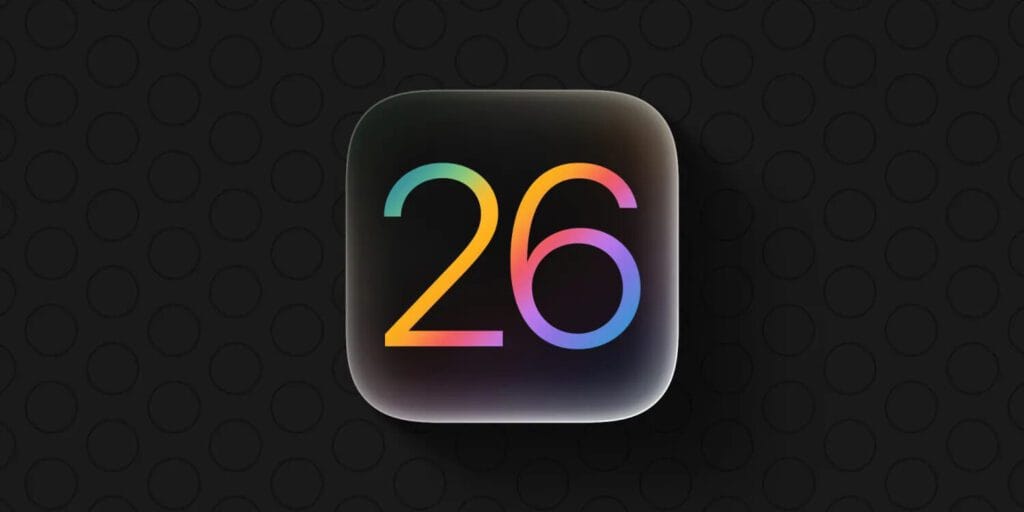
How to Enroll and Manage iOS Beta Updates: A Comprehensive Guide
Apple’s iOS Beta Program provides users with early access to pre-release versions of iOS updates. Whether you’re a developer testing new features or a curious user wanting to explore the latest innovations, the beta program offers valuable insights into upcoming updates. This guide will explain how to enroll in iOS beta updates, manage your experience, and clarify the differences between Public and Developer Beta.
Table of Contents
- What is the iOS Beta Program?
- Why Join the iOS Beta Program?
- Benefits of Using iOS Beta Updates
- How to Enroll in iOS Beta Updates (Public & Developer)
- Tips for Managing iOS Beta Updates
- Conclusion
What is the iOS Beta Program?
The iOS Beta Program allows users to test upcoming iOS features before their public release. It is divided into:
- Public Beta: Open to all users who want early access to new features.
- Developer Beta: Tailored for developers to test their apps on the latest iOS version and access new tools and APIs.
Starting with iOS 16.4, Apple eliminated the use of beta profiles. Users now must enroll their Apple ID in either the Apple Developer Program or the Apple Beta Software Program to access beta updates.
Why Join the iOS Beta Program?
1. Access New Features Early
Beta users are the first to experience upcoming features, such as app enhancements, design updates, and performance improvements.
2. Test App Compatibility
Developers can test their apps for compatibility with future iOS releases to ensure smooth performance for end-users.
3. Contribute to iOS Development
Apple encourages beta users to provide feedback, helping to refine features and fix bugs before the final release.
Benefits of Using iOS Beta Updates
1. Stay Ahead of the Curve
Experience the latest iOS features and functionalities before the general public.
2. Enhance App Development
For developers, beta updates allow for early testing and integration of new APIs.
3. Be Part of the Feedback Process
Help shape the final version of iOS by reporting bugs and sharing your feedback with Apple.
How to Enroll in iOS Beta Updates
For Public Beta:
Follow these steps to enroll in the Public Beta Program:
- Visit beta.apple.com:
- Open Safari on your iPhone or iPad and go to beta.apple.com.
- Sign Up:
- Tap Sign Up and log in with your Apple ID.
- Agree to Terms & Conditions:
- Accept the terms to continue.
- Enroll Your Device:
- Follow the on-screen instructions to enroll your device in the beta program.
- Wait for 12 Hours:
- After enrolling, wait approximately 12 hours for the beta option to appear.
- Install the Beta Update:
- Go to Settings > General > Software Update, and the beta option will now be available. Tap to download and install.
- Manage Public Beta Access:
- To stop receiving Public Beta updates without unenrolling entirely, go to Settings > General > Software Update and select Off in the Beta Updates section.
For Developer Beta:
Enrolling in the Developer Beta Program requires an Apple Developer account:
- Go to developer.apple.com/account:
- Open Safari and visit developer.apple.com/account.
- Sign In:
- Log in with your Apple ID. You don’t need to pay for the Developer Program to access the Developer Beta.
- Agree to Terms & Conditions:
- Confirm your enrollment by accepting the terms and conditions.
- Enroll Your Device:
- Once signed in, your Apple ID will automatically register for the Developer Beta program.
- Wait for 12 Hours:
- After enrolling, wait approximately 12 hours for the beta option to appear.
- Install the Developer Beta Update:
- Navigate to Settings > General > Software Update, where the Developer Beta option will now be available. Download and install it.
- Manage Developer Beta Access:
- If you no longer want to receive Developer Beta updates, go to Settings > General > Software Update and select Off in the Beta Updates section. No profiles are required for this process.
Tips for Managing iOS Beta Updates
- Back Up Your Data:
- Before enrolling, always back up your iPhone or iPad to avoid potential data loss.
- Understand the Risks:
- Beta software can contain bugs and performance issues. If stability is critical, consider waiting for the public release.
- Provide Feedback:
- Use Apple’s Feedback app to report bugs or suggest improvements during the beta testing period.
- Switch Beta Options Easily:
- If you wish to switch between Public Beta, Developer Beta, or stop receiving beta updates, use the Settings > General > Software Update > Beta Updates section to adjust your preferences.
Conclusion
The iOS Beta Program offers a fantastic opportunity to explore the latest features and contribute to the development of iOS. Whether you opt for the Public Beta to preview features or the Developer Beta to test apps, enrolling and managing updates has never been easier with Apple’s streamlined system.
Just remember to back up your device, weigh the pros and cons, and use the steps provided in this guide to ensure a smooth beta experience.