Improving your Windows PC’s performance doesn’t have to involve costly upgrades or complex tweaks. Whether you’re a gamer, content creator, or everyday user, the right optimizations can dramatically enhance your system’s speed, responsiveness, and reliability.
Below is a complete, expert-level guide outlining the most effective ways to optimize Windows in 2025.
1. Remove Bloatware and Unused Applications
Unused programs take up valuable disk space and slow your system by running background processes.
How to remove them:
- Settings Method: Press
Windows + I→ Apps → Installed Apps → Select and Uninstall unwanted programs. - Control Panel: Press
Windows + R→ Typeappwiz.cpl→ Uninstall software from the list.
Pro Tip: Use Revo Uninstaller to thoroughly remove leftover files and registry entries.
2. Disable Startup Programs
Too many startup apps can drastically increase boot time and reduce available memory.
How to do it:
- Press
Ctrl + Shift + Escto open Task Manager. - Go to the Startup tab.
- Disable non-essential apps (e.g., Discord, Steam, Adobe Updater).
Focus on programs with high startup impact for better results.
3. Clear Temporary and Junk Files
Temporary files and cached data build up over time, slowing your PC.
How to clean up:
- Press
Windows + R, typecleanmgr, hit Enter. - Choose Drive C → Click Clean up system files → Select all options → Click OK.
Recommended Tools:
- Easy PC Cleaner (includes system file repair – use Option 5 & 6).
- Microsoft PC Manager – deeper cleanup with modern UI.
4. Keep Drivers Up to Date
Outdated or buggy drivers cause performance drops and stability issues.
How to update:
- Download Driver Booster.
- During setup, uncheck bundled offers (like iTop).
- Launch the app → Click Scan → Update all drivers.
- Restart your system.
5. Optimize Browser Settings (Use Microsoft Edge)
Browsers can consume excessive memory. Edge offers better optimization and integration with Windows.
Optimization steps:
- Switch to Microsoft Edge.
- Go to Settings > System → Disable “Continue running extensions in the background.”
- Disable session restore in Settings > Start, home, and new tabs.
- Visit
edge://extensions/→ Remove unused add-ons. - Press
Ctrl + Shift + Delete→ Clear cache for “All time”.
6. Disable Unnecessary Background Services
Background services from third-party apps can slow your PC without providing value.
How to disable:
- Press
Windows + R, typemsconfig, and press Enter. - Go to the Services tab → Check Hide all Microsoft services.
- Uncheck non-essential entries like Adobe or third-party updaters.
Do not disable GPU, audio, or networking services.
7. Tweak Power & GPU Settings for Performance
By default, Windows prioritizes energy savings. Switching to performance mode can boost CPU and GPU output.
Power Settings:
- Press
Windows + X→ Select Power Options. - Click Additional power settings → Choose High Performance or Ultimate Performance.
GPU Tweaks:
NVIDIA:
- Open NVIDIA Control Panel → Manage 3D settings → Set Power Management Mode to Prefer Maximum Performance.
AMD:
- Open AMD Radeon Software → Settings → Graphics → Enable Performance Tuning → Set to Maximum Performance.
8. Avoid Heavy Antivirus Suites
Many antivirus tools cause lag through background scans and services.
Best setup:
- Stick to Windows Defender – lightweight, reliable, and built-in.
- Use Bitdefender Free for on-demand scans.
- Avoid bloated options like Avast, Norton, or McAfee unless absolutely necessary.
9. Use Wise Registry Cleaner
A cluttered registry can lead to sluggish performance.
Why use it:
- Free, safe, and easy to use.
- Automatic backups protect against accidental changes.
- Deep Scan mode removes invalid entries.
- Registry Defragmentation improves system responsiveness.
- Scheduled Cleaning and Multi-user support included (Pro version).
Download form here.
10. Install a Lightweight Windows Build (Optimum X)
For advanced users: Optimum X Windows 11 offers a faster, debloated alternative to standard Windows installations.
Benefits:
- Lightweight and stripped of bloatware.
- Ideal for older hardware or gaming rigs.
- Faster boot and better responsiveness.
Download Optimum X Windows 11 from here.
11. Install Runtime Libraries: Visual C++, .NET, DirectX
Many apps and games require runtime libraries to function correctly.
Must-Have Packages:
- Visual C++ Redistributables (2005–2022):
- Download the All-in-One Installer.
- Installs both x86 and x64 versions in one go.
- .NET Runtimes (v4 to 10):
- Install both legacy (.NET 4.x) and modern (.NET 5–10) runtimes.
- Ensure both 32-bit and 64-bit versions are included.
- DirectX (Legacy + Latest):
- Run the DirectX End-User Runtime Installer.
- Covers DirectX 9, 10, 11, and 12 support.
12. Clear DNS Cache and Shader Cache
These caches, if left uncleared, can cause lag, stuttering, and connectivity issues.
Clear DNS Cache:
- Open Command Prompt as admin.
- Run:
ipconfig /flushdns
Clear Shader Cache:
NVIDIA:
- Temporarily disable Shader Cache via NVIDIA Control Panel.
- Go to
%LocalAppData%\NVIDIAand delete all contents. - Re-enable Shader Cache and restart your system.
AMD:
- Open AMD Radeon Software → Graphics Settings → Click “Reset Shader Cache.”
13. Increase Page File in Windows
- Press
Windows + R, typesysdm.cpl, press Enter. - Go to Advanced tab → under Performance, click Settings.
- In the new window, go to Advanced tab → click Change under Virtual memory.
- Uncheck “Automatically manage paging file size”.
- Select your system drive (on SSD, usually C: or choose the drive where the game is installed ), choose Custom size.
- Set both:
- Initial size (MB): RAM × 2
- Maximum size (MB): RAM × 2
(Example: 8 GB RAM → 8 × 2 = 16 GB → 16384 MB, since 1 GB = 1024 MB)
- Click Set, then OK. Restart your PC.
⚠️ Only effective if your system has an SSD. Not recommended on HDD due to slower speeds.
What is the Page File?
The page file acts as extra virtual memory. When your physical RAM is full, Windows uses the page file to store data temporarily, helping prevent crashes and improve performance in heavy tasks.
✅ Final Thoughts
Applying these 13 tweaks will dramatically improve your Windows experience in 2025—whether you’re gaming, editing, multitasking, or simply browsing. Each step addresses a different aspect of system performance, from startup times to GPU responsiveness and application stability.
This guide is ideal for:
- Gamers seeking lower latency and more FPS.
- Content creators needing smoother workflows.
- Power users who want to push their systems to the limit.